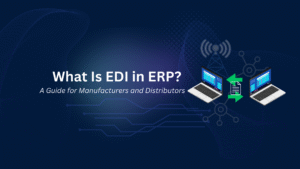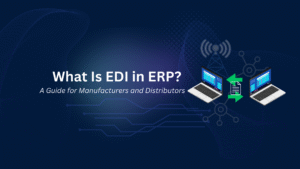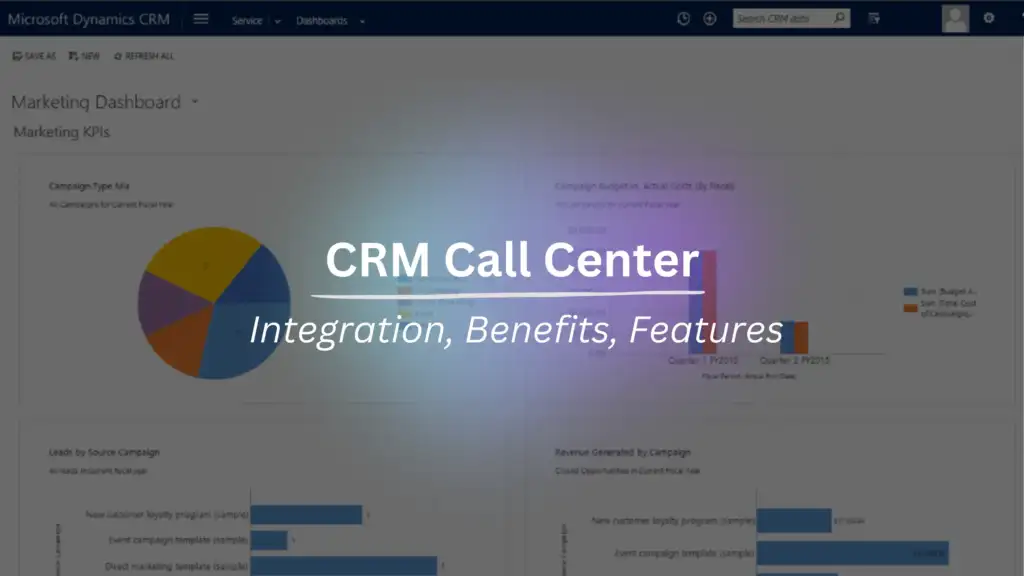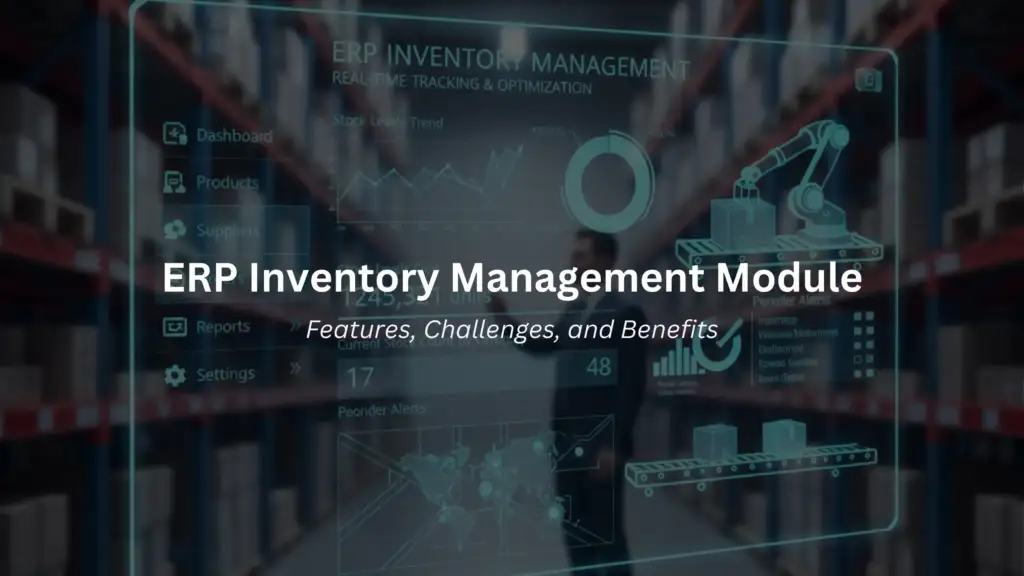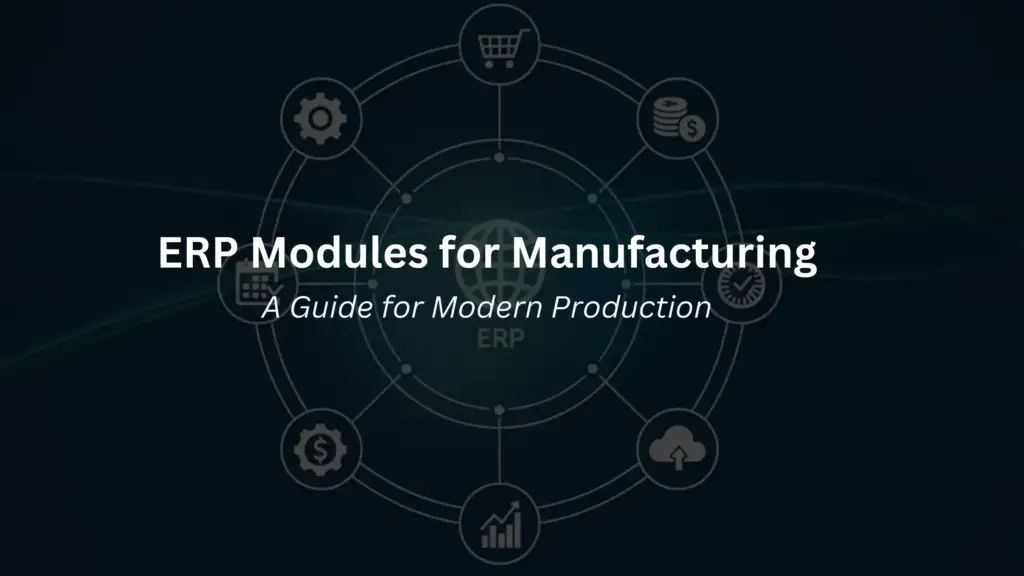Nikoo Samadi
A NAV to Business Central migration is a major change. It affects finance, sales, supply chain, and reporting. The goal is simple: move every record you need and keep it accurate. The risk is clear: data loss during migration. This guide shows how to avoid it.
We focus on practical steps that protect your data. We explain what to move, how to prepare your NAV database, and how to validate results in Business Central. The plan applies to on-premises and cloud deployments.
Our primary topic is NAV to Business Central migration. This guide addresses data migration NAV to Business Central for custom tables, extensions, and third-party apps. It also outlines Business Central migration best practices that reduce risk and defects. In addition, the content covers upgrades, new implementations, and hybrid paths.
You will learn how to map fields, scope history, and balance data. The migration plan includes a clean cutover and repeatable tests. Each step helps you keep track of customers, vendors, items, and ledger entries. Careful planning also reduces rework after go-live.
Use this guide as both a training tool and a checklist. Share it with your project team. Following these steps makes it easier to move data from Dynamics NAV to Dynamics 365 Business Central.
Why Switch to Business Central from NAV?
The issue that many Microsoft Dynamics NAV-using businesses deal with is that the technology is getting older. For the majority of NAV versions, mainstream support has stopped. This implies restricted compatibility with new tools, no security patches, and no new functionality. This becomes a problem for companies that rely on steady operations. Upgrading NAV to Business Central is the logical next step.
Business Central is the latest platform in the Dynamics 365 family. It delivers frequent upgrades, stronger security, and built-in connectivity with Power BI, Teams, and Microsoft 365. Unlike NAV, it runs both on-premises and in the cloud. Businesses that migrate from NAV to Business Central gain these advantages without facing costly upgrades every few years.
The transition goes beyond technology. It also changes how users work. Business Central runs on all devices and provides a simpler interface. Users can enter data, create reports, and process approvals more quickly. Finance teams benefit from updated compliance features, while supply chain managers gain better inventory visibility.
The change makes sense. But without a clear data strategy, those advantages can disappear. Missing records, incomplete customer or vendor data, or unreconciled balances erode user trust. To protect the value of migration, businesses must prevent data loss during the move.
Simplify Your Decision with GEM365
Get in touch with GEM365 to guide you through the process and get consultation for free.
Risks of Data Loss to Be Aware of
The biggest risk in a NAV to Business Central migration is losing important data. NAV holds vendor records, customer histories, and years of financial transactions. If even a small portion of that data fails to migrate, daily operations can suffer. Businesses need to address these risks before the project begins.
Incomplete field mapping is one common issue. Dynamics NAV and Business Central share many data structures, but they are not identical. A field that exists in NAV may not exist in Business Central. If the mapping skips or misaligns the field, the data disappears. Customizations create another challenge. Many NAV systems rely on custom tables to support unique business processes. If those tables are not reviewed and prepared, valuable records may vanish during migration.
Technical errors can also cause corruption. Export or import scripts may fail, leaving customer, vendor, or item data incomplete. Duplicate records add more risk. If mismatched, they can overwrite or replace each other. Business choices can also create gaps. Some companies migrate only part of their history. Without clear selection rules, the missing data may look like it was lost.
The best way to avoid these risks is awareness. With proper preparation and repeated testing, you can protect your data and prevent these problems from harming the migration.
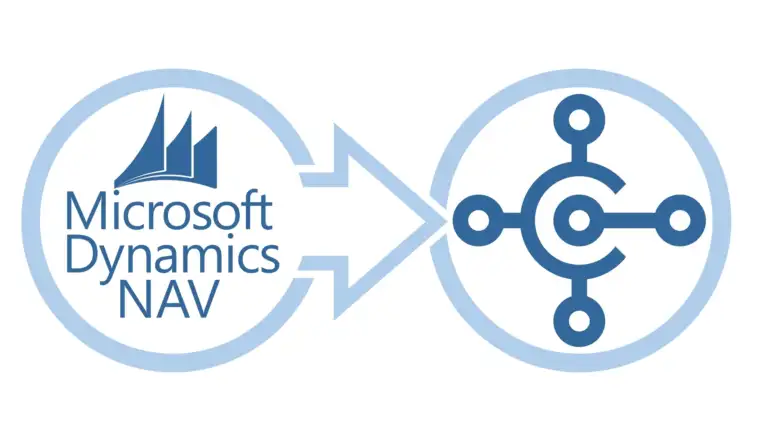
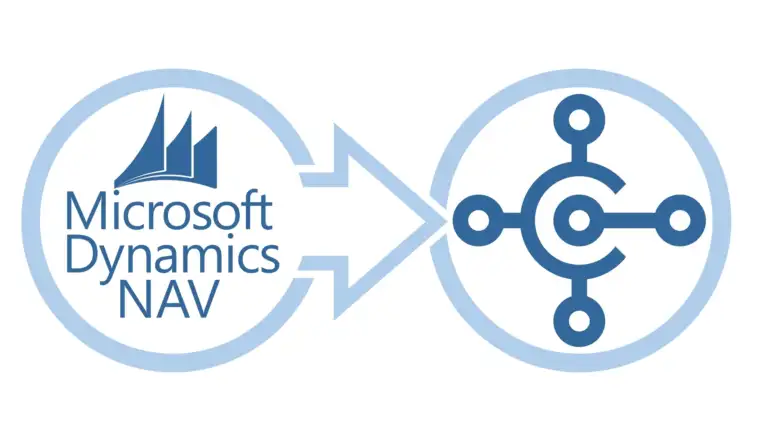
Examine Your Navigational Environment
Before starting a transfer from NAV to Business Central, it is important to know exactly what is in your current system. Many companies have been using NAV for at least a decade. Over that time, the system often collects layers of custom fields, third-party add-ons, and a large amount of history data. Without a careful analysis, these nuances might be missed, which could lead to data loss during migration.
Verifying your NAV version is the first step. Depending on whether you are using NAV 2013, NAV 2016, or a later version, different migration tools and upgrade paths apply. Every version has unique factors to take into account. The second step is to review the size of your database. The migration of large databases may require more time and resources. They might also need their unnecessary history cut down.
Customizations ought to be thoroughly documented. Custom tables, code units, and reports are common in NAV. Some might still be essential to day-to-day activities. Others might not be in use anymore. Knowing which are important guarantees that they are migrated or replaced with Business Central extensions.
Lastly, examine how other systems are integrated. NAV often connects to payroll, banking, or e-commerce solutions. Data that needs to be moved may be carried by each integration. A full assessment establishes a distinct baseline. It keeps your migration in line with business requirements and minimizes surprises.
Describe the History and Scope of the Data
Selecting which data to transfer is one of the most crucial phases in the NAV to Business Central migration planning process. Not all of the items kept in NAV must travel. Systems gather duplicate entries, closed transactions, and out-of-date records over years of use. Attempting to move everything at once runs the danger of slowing down the job and adding unnecessary clutter.
Master data should be taken into consideration first. Your chart of accounts, customers, vendors, and goods are all crucial. Business Central cannot operate as planned without these. Open transactions make up the second category. To ensure uninterrupted daily operations, sales orders, purchase orders, and outstanding bills must be migrated.
The more challenging choice is based on historical data. Only the last two to five years have seen some companies migrate. Others migrate throughout their entire life. Both strategies have advantages and disadvantages. Although it streamlines the process and minimizes database size, a shorter history might restrict future reporting. Although it adds complexity, a complete history guarantees continuity.
Another layer is added by custom tables. While many NAV systems have them, not all of them are still in use today. Examining each one aids in determining whether it needs to be rebuilt in Business Central, moved, or archived. Early scope and history definition helps you make a clear plan and lowers the possibility of accidental data loss during migration.
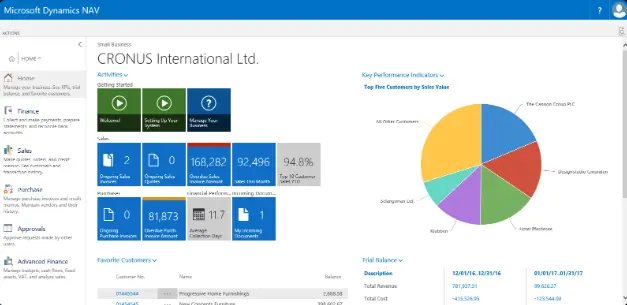
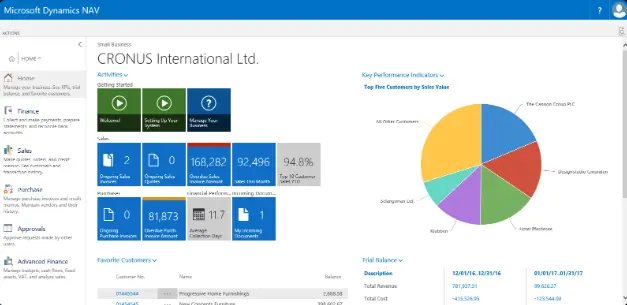
Clean and Standardize Data
One of the most important components of a successful NAV to Business Central migration is data quality. Your old system’s issues will only follow you if the data is out-of-date, inconsistent, or incomplete. Prior to migration, data should be cleaned and standardized to lower risk and strengthen the new system’s foundation.
Begin by identifying duplicate records. Multiple entries for the same customer or vendor are frequently found in NAV databases that have been in operation for many years. By combining these duplicates, Business Central will have a single trustworthy record for every relationship and confusion will be avoided. Next, search for records that are no longer active. It is possible to archive rather than migrate clients who haven’t placed an order in ten years or vendors who have ceased operations. This keeps your new system focused on the important things and reduces the amount of data.
Another crucial step is standardization. The same format should be used for tax IDs, phone numbers, and addresses. Transaction delays and reporting errors are caused by inconsistent data. This also holds true for item dimensions and descriptions.
Before starting a migration, Microsoft advises examining and fixing master data. By doing this, you increase accuracy, lessen post-go-live cleanup efforts, and foster user confidence in the new system. The easiest method to prevent data loss during migration is to use clean data.
Map Fields, Dimensions, and Posting Groups
Field mapping is one of the trickiest aspects of migrating from NAV to Business Central. Although their data structures are similar, NAV and Business Central are not the same. You run the risk of losing data during migration if fields are missed or improperly mapped. Every customer, vendor, and transaction is guaranteed to go into the appropriate location in the new system with careful mapping.
Start with the fundamental tables, which include the chart of accounts, customers, vendors, and items. Even though these are simple, they still need to be checked. Next, go over the dimensions. Compared to NAV, Business Central’s dimensions are more adaptable. You must choose how to handle global or shortcut dimensions if you used them in NAV. Reports in Business Central might not balance if there isn’t a clear mapping.
Another crucial area is posting groups. Complex posting logic that links general ledger accounts with clients, suppliers, and goods is frequently a part of NAV setups. These posting groups need to be recreated in Business Central during the migration. Transactions may fail entirely or post to the incorrect accounts if they are not aligned.
Standard migration tools from Microsoft facilitates this process. However, not all customizations can be taken into account by these tools. Third-party add-ons and custom fields must be reviewed. This step guarantees that Business Central has a complete and accurate home for your data.
Select the Migration Method and Resources
Every migration project from NAV to Business Central needs a well-defined strategy. Your database size, degree of customization, and NAV version all influence the path you take. By using the appropriate techniques and resources, you can minimize complexity and prevent data loss when migrating.
Upgrade and reimplementation are the two primary strategies. An upgrade preserves data and numerous configurations while moving your current NAV system to Business Central. Only specific data is imported when a reimplementation begins in Business Central. There are benefits to both routes. While reimplementations offer a fresh start and a chance to streamline, upgrades maintain history and well-known procedures.
To help with data migration from NAV to Business Central, Microsoft offers standard migration tools. These consist of the RapidStart services and configuration packages. Microsoft also provides migration tools that link directly to NAV databases for clients transferring to Business Central online.
However, not all problems can be solved by tools. Manual changes are frequently needed for industry-specific code, third-party add-ons, and custom tables. Planning and professional assistance are crucial in this situation. Using the appropriate combination of Microsoft’s migration tools and focused custom solutions is the aim. Making the correct decision will make the project run more smoothly and safeguard important company information.
Build Repeatable Test Migrations
There is never a single attempt at a successful NAV to Business Central migration. Creating a process that you can test and replicate is the safest way to prevent data loss during migration. Every test identifies problems with performance, data quality, or mapping. The migration improves in accuracy and dependability with each cycle.
Make a copy of your NAV database first. To protect production data, use this copy for trial runs. After that, test the migration into a Business Central sandbox. Compare the number of records in each system. Items, vendors, and customers should all be compatible. Balances in the general ledger must be reconciled. Keep track of the discrepancy and fix it before the next run if the numbers don’t line up.
There is more to testing than just numbers. Business processes must also function. Essential tasks include approving a purchase order, receiving an item, and posting an invoice. Users will struggle when the new system goes live if they don’t work. Including end users in testing increases confidence and yields insightful feedback.
Before transferring live data, Microsoft advises testing upgrades in a sandbox environment. Consider every test migration to be a practice run. The procedure ought to be predictable and unsurprising by the time you execute the last cutover.
Final Plan for Cutover
Preparing for the final cutover comes after several test migrations. At this point, your organization switches from NAV to Business Central. A well-defined cutover strategy guarantees that no data is lost and minimizes downtime. Even well-planned migrations may experience disruption or data loss in the absence of a systematic plan.
Freezing transactions in NAV is the first step. Prior to the final migration starting, there must be no more sales orders, purchase orders, or journal entries. This stops NAV from creating records that never make it to Business Central. Next, create a complete backup of the NAV database. This provides you with a point of recovery in the event that something goes wrong.
Execute the migration scripts accurately as they were tested. Verify that the balances, open transactions, and master data have all transferred correctly after it is finished. Check the core processes after that. Invoice posting, bank account adjustment, and inventory movement processing should all be error-free for users.
Time is of the importance. To lessen the impact, many businesses plan their cutover for a weekend or a time when business is slow. For upgrades to be successful, Microsoft’s guidelines place a strong emphasis on thorough planning and stakeholder communication. Your NAV to Business Central migration will be accurate, seamless, and complete if you have a solid cutover plan.
Post-Migration Validation, Reconciliation, and Governance
The work of a NAV to Business Central migration does not end when the cutover is complete. The first days after go-live are critical. This is the time to confirm that data moved correctly, balances reconcile, and users can carry out daily operations without disruption. Careful validation prevents hidden issues from becoming long-term problems.
Start with financial reconciliation. General ledger balances, subledgers, receivables, and payables must match between NAV and Business Central. If trial balances differ, investigate immediately. The same applies to inventory. Item quantities and valuations must align with physical counts and NAV history. Discrepancies at this stage usually trace back to mapping or migration errors.
Validation should also cover master data. Confirm that all customers, vendors, and items have migrated. Test common transactions like posting invoices or processing purchase orders. If users find errors early, they can be corrected before they spread.
Governance is equally important. Establish rules for monitoring data quality, applying updates, and archiving history. Business Central is updated frequently, and keeping your system aligned avoids new data issues. Microsoft recommends continuous review after upgrades to ensure long-term stability. Strong governance keeps your migration results intact and builds trust in the new system.
Final Thoughts
Migrating from Dynamics NAV to Business Central is not just a technical upgrade. It is a business decision that affects finance, operations, and customer relationships. The benefits are clear: stronger integration with Microsoft 365, cloud readiness, easier reporting, and regular updates. Yet the risks are equally clear. Without careful planning, you can lose valuable records or disrupt daily processes. Avoiding data loss during migration must remain the central goal.
The steps are straightforward but require discipline. Assess your NAV environment, define the scope of data you need, and clean it before moving. Map fields, dimensions, and posting groups so every record has a home in Business Central. Choose the right migration approach, run repeatable tests, and prepare a detailed cutover plan. After go-live, validate balances, reconcile data, and build governance for the future.
A NAV upgrade to Business Central is an opportunity to modernize. It is also a chance to improve data quality, streamline processes, and give users tools that match today’s business needs. By following Business Central migration best practices, you protect the information your company depends on and create a stable platform for growth.
For more detail, Microsoft offers official resources on upgrade and migration paths (see documentation). Using these alongside careful internal planning ensures your Dynamics NAV to Dynamics 365 Business Central journey is complete, accurate, and secure.
Table of Contents
Read more
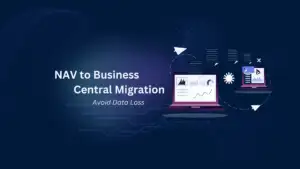
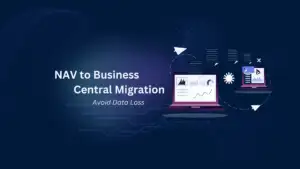
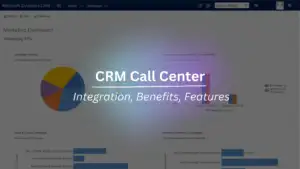
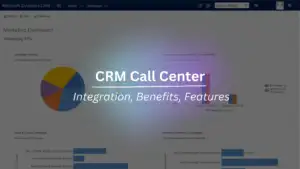
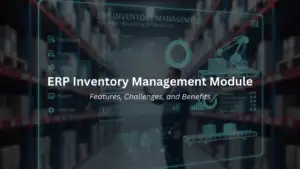
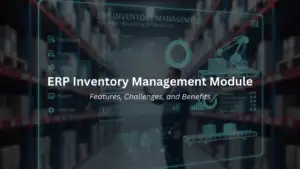
ERP Inventory Management Module: Features, Challenges, and Benefits
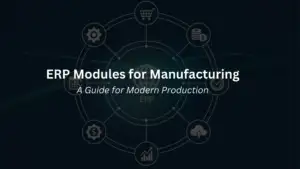
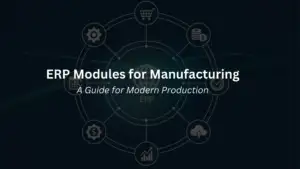
ERP Modules for Manufacturing: A Guide for Modern Production