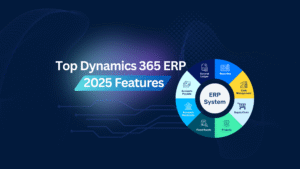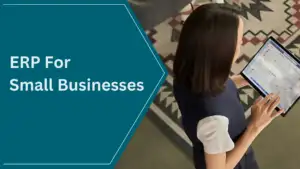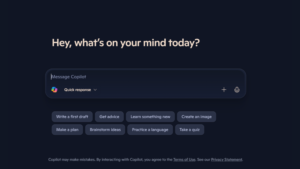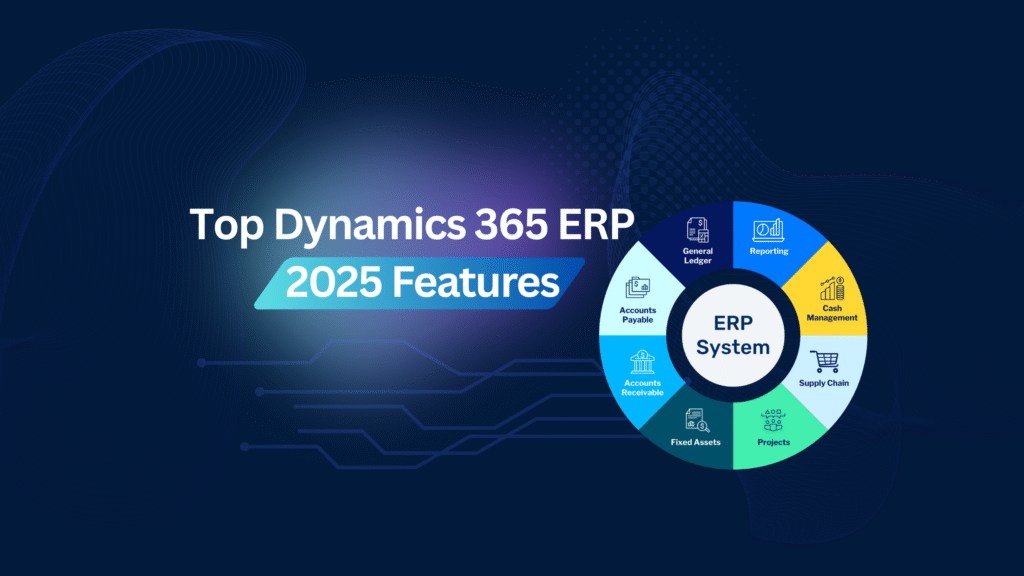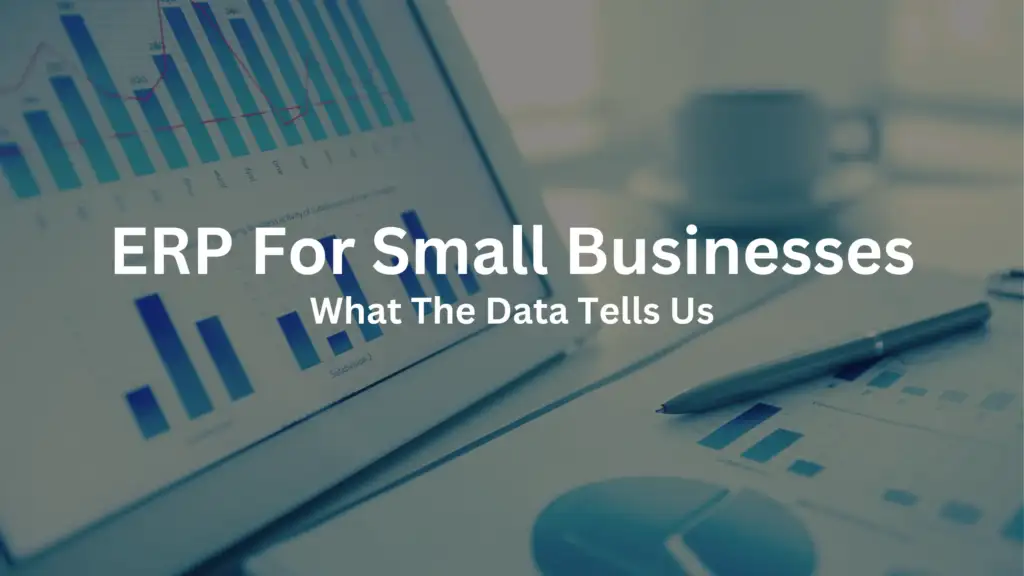Nikoo Samadi
You don’t need to be a tech guru to get amazing results from Microsoft Copilot. But you do need to know how to ask for what you want.
Many of us have typed a request into Copilot or any other AI tool and ended up with robotic answers or something that just wasn’t what we had in mind. That’s where prompting comes in.
Crafting the perfect prompt is an art. And with practice, using Copilot is not only simpler but a whole lot more fun.
In this post, we’ll walk through how to write Copilot and AI prompts that actually work. Whether you’re writing an email, summarizing a document, or analyzing data in Excel, these Microsoft Copilot prompt examples will help you turn general requests into exact instructions and achieve better results.
Why Prompt Writing Matters
If you want better results from Copilot, you need to start with the right prompt.
A prompt is a set of instructions you give to Copilot or any AI tool. The more details you include, the better the outcome. Think of it like giving directions: the clearer you are, the faster you get to your destination.
For example, if you type “write me an email,” you’ll probably get a vague draft or even a list of follow-up questions from Copilot asking what it’s supposed to say. But if you write something like: “Write a 100-word email to a customer about an upcoming Teams training session. Keep the tone friendly and informative.”, you’ll get a much more detailed result.
Use specific Microsoft Copilot prompt examples like these to get precise answers and save time.
Understanding Microsoft Copilot’s Strengths
Copilot works across all your Microsoft 365 apps and you can also use it for a lot more than that. Here are just a few things Copilot can handle for you:
- Draft, edit, or summarize documents in Word
- Analyze data, create formulas, or visualize trends in Excel
- Organize your notes, create outlines, or summarize meeting discussions in OneNote
But Copilot isn’t limited to just Microsoft apps. You can also ask it to write codes, translate languages, generate images, or even just chat when you need help thinking something through.
It’s more than just a tool. It’s a flexible assistant that can support your work, spark creativity, or speed up your day-to-day tasks. You just need to learn how to ask.
Key Elements of a Good Prompt
So, what makes a prompt “good”? There are a few simple steps to keep in mind every time you write a prompt for Copilot. Your goal should be clear. You should give enough context and specify the tone.
Here is an example.
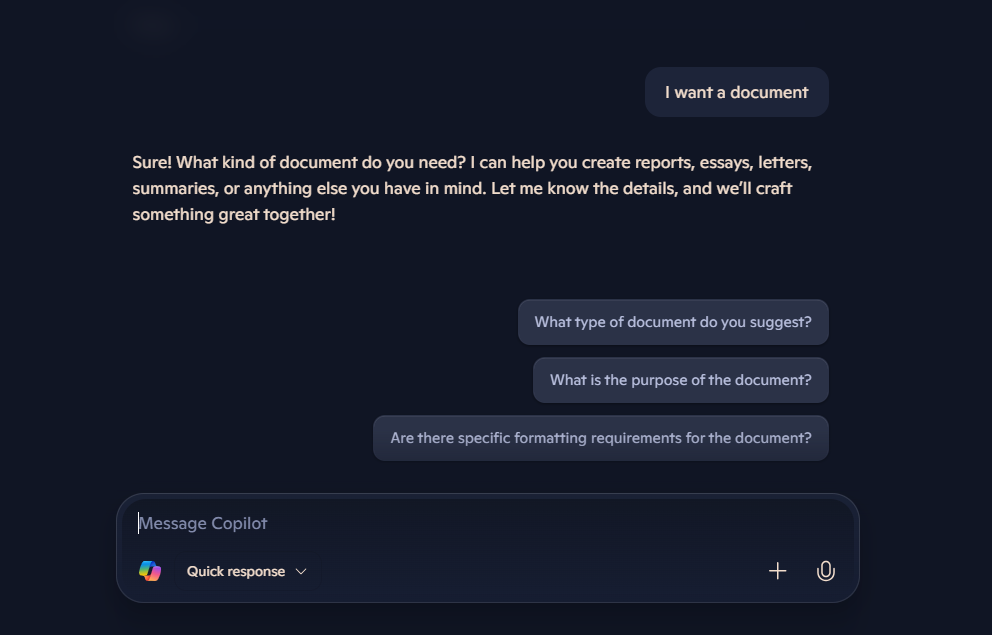
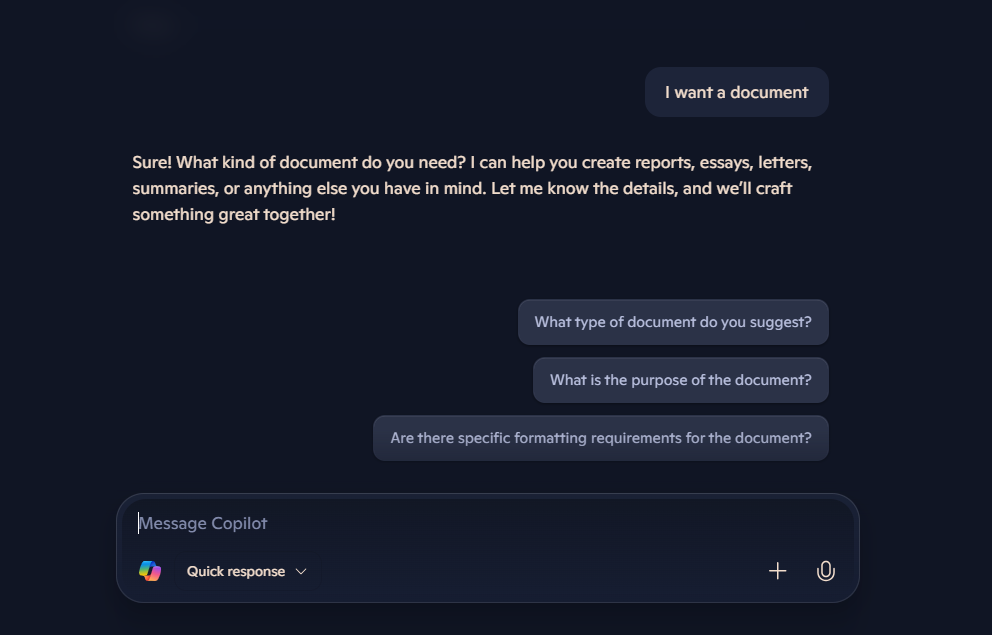
As you can see, the response is vague because the prompt doesn’t include enough detail.
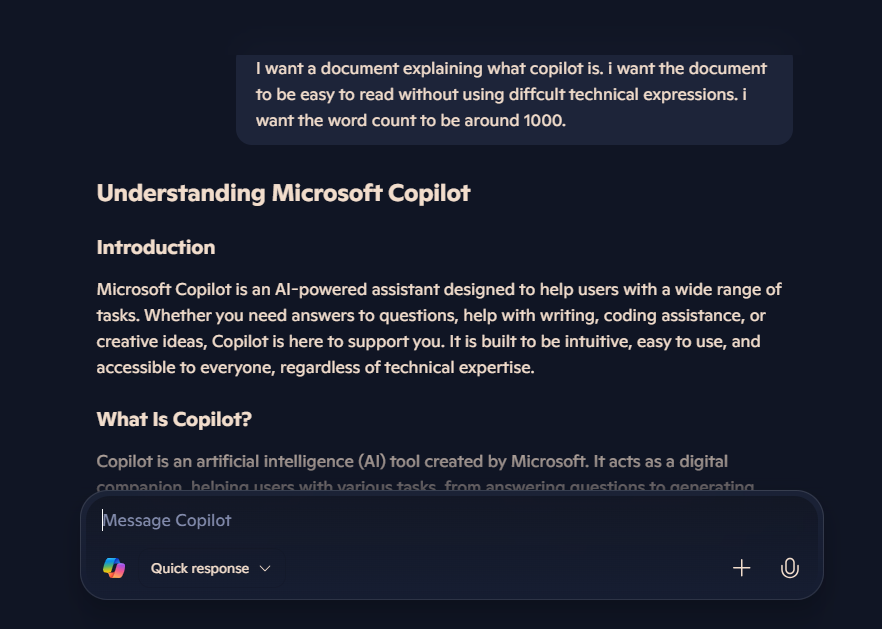
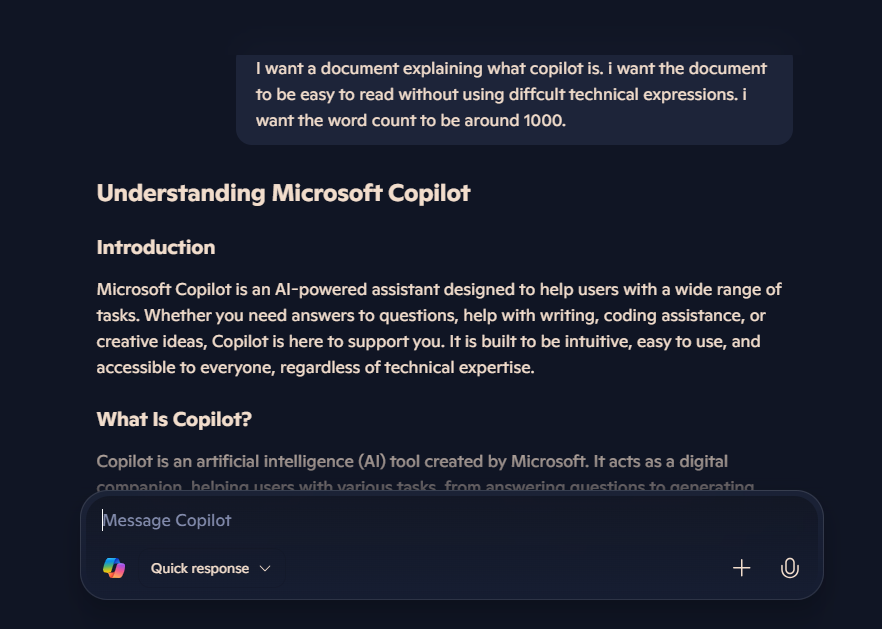
In this picture, you can see how adding more detail completely changes the result. Copilot delivers a much more correct and useful response based on the detailed information provided.
Examples of Good vs. Bad Microsoft Copilot Prompts
Sometimes, the best way to learn is by example. Here are a few Microsoft Copilot prompt examples that show how small changes can make a big difference in the results you get from Copilot.
Example 1: Outlook
❌ “Write an email.”
✅ “Write a friendly follow-up email to a customer who attended our webinar last week. Keep it under 100 words and mention the recording link.”
Example 2: Word
❌ “Help me with this report.”
✅ “Summarize this 3-page sales report into 5 bullet points for a presentation. Use a professional tone.”
Example 3: Excel
❌ “Explain this data.”
✅ “Review this sales data and highlight which product categories had the highest increase in Q2. Write the response in plain language.”
Example 4: OneNote
❌ “Organize these notes.”
✅ “Turn these notes from a project kickoff meeting into an organized outline with tasks and deadlines.”
Example 5: Microsoft Teams
❌ “Summarize the meeting.”
✅ “Summarize today’s 30-minute weekly check-in with the sales team. Highlight key decisions and action items.”
Example 6: PowerPoint
❌ “Make a presentation.”
✅ “Create a 5-slide presentation about our new product launch for an internal marketing meeting. Use a confident tone and include one slide with statistics.”
Example 7: Loop
❌ “Help me plan this project.”
✅ “Help me draft a project plan for launching a social media campaign. Include sections for timeline, responsibilities, and key milestones.”
Example 8: SharePoint
❌ “Write a page.”
✅ “Create a SharePoint page introducing our new hybrid work policy. Use clear, employee-friendly language and include a bulleted list of key changes.”
Tips to Improve Your Prompts Over Time
Like anything else, writing better prompts takes a little practice. Here are a few quick tips to keep improving:
- Start simple, then build: You don’t need to get it perfect on the first try. Begin with a basic prompt, then customize it based on the results.
- Learn from the output: If Copilot gives you something that’s not quite right, look at what’s missing. Use that insight to adjust your next prompt.
- Use examples: Don’t be afraid to include samples or reference points in your prompt. A sentence like “Make it sound like this blog post” helps Copilot match your tone and structure.
- Experiment: Try different wording, formats, or instructions. You’ll quickly figure out what works best for your tasks and style.
Final Thoughts
Getting great results from Copilot is about being clear and adding details. The more you play around with your prompts by adding a bit more detail here, adjusting the tone there, the more Copilot starts to feel like a real part of you. You’ll start to realize how much time you’re saving and how faster your work is becoming. So don’t overthink it. Start with what you know, make changes as you go, and let Copilot do the heavy lifting. You might be surprised by just how helpful it can be.