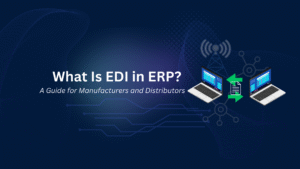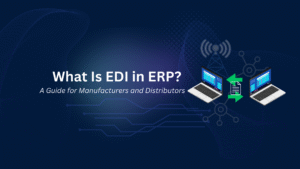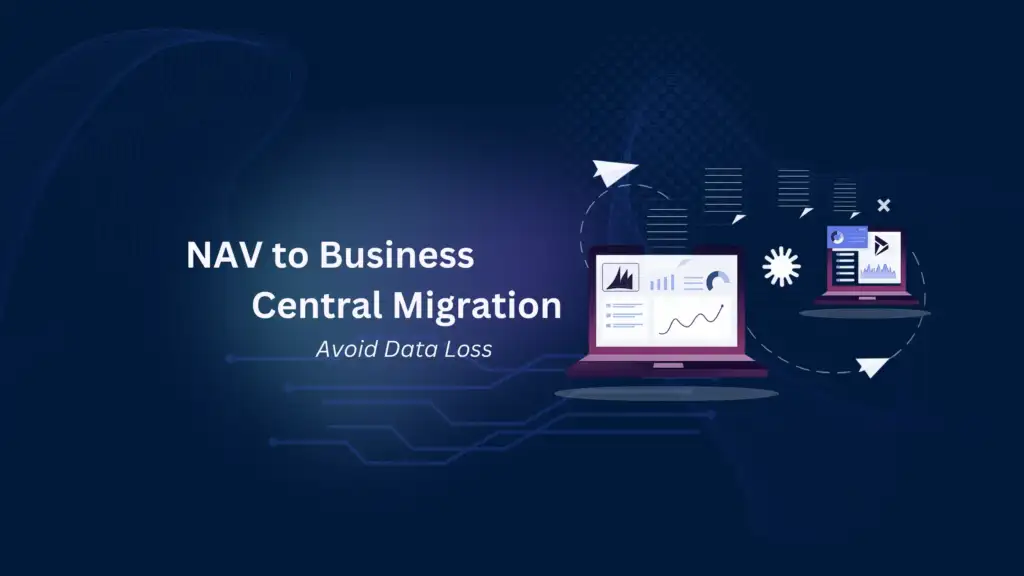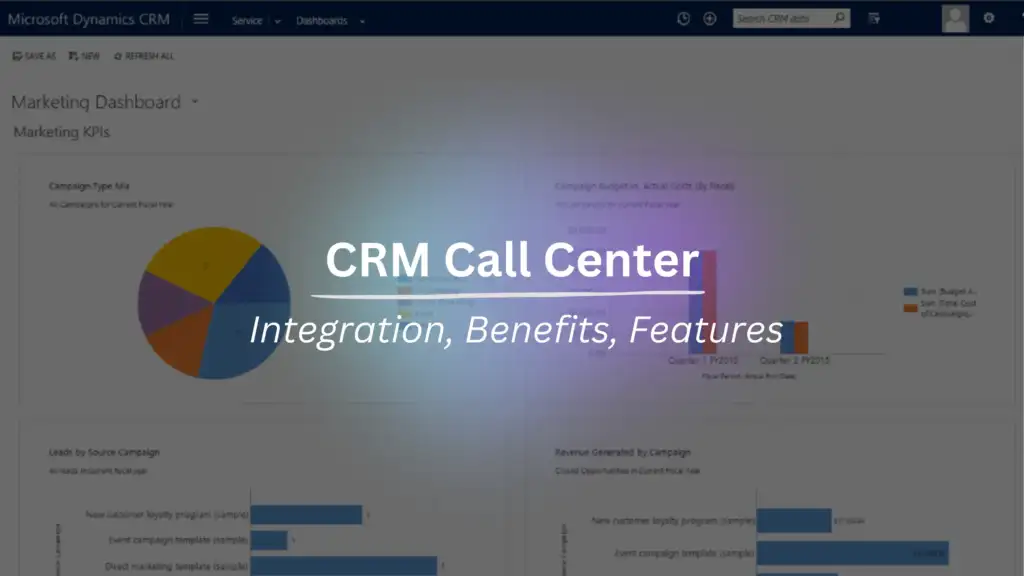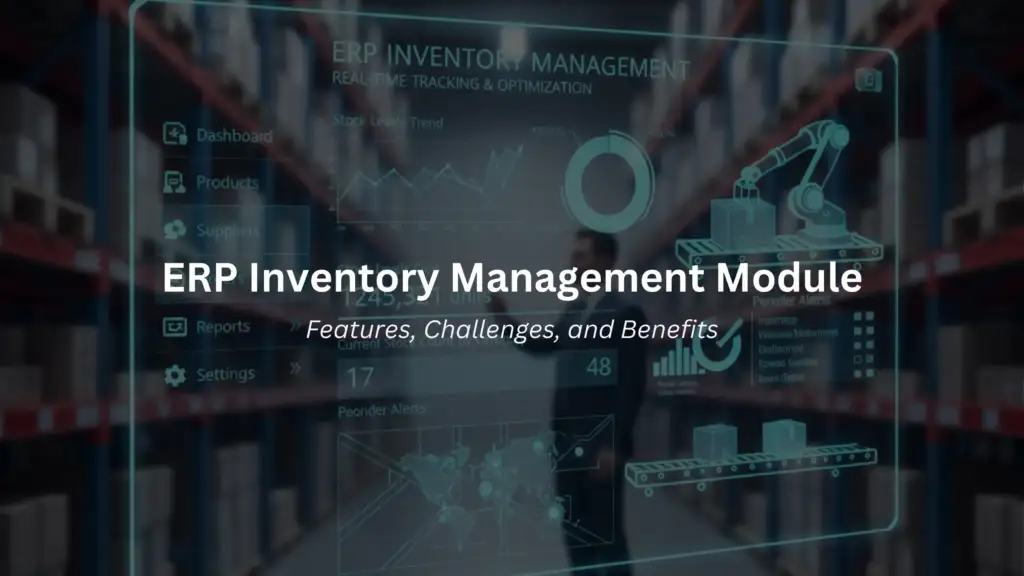Nikoo Samadi
You may have felt overwhelmed by scattered documents, email chains, or misaligned teams? Many businesses face the same struggle. Especially as more people work remotely or across different departments. That’s where Microsoft SharePoint comes in.
You’ve probably heard the name, but what is Microsoft SharePoint exactly? Is it a file storage tool? A communication platform? A team workspace? The answer is, it’s a bit of all of that.
In this guide, we’ll break SharePoint down in simple terms. You’ll learn what it is, what it does, and how businesses use SharePoint to stay organized, save time, and work smarter. Whether you’re new to Microsoft SharePoint for business or just want to know if it’s right for your company, this guide will help you see its full potential.
What Is Microsoft SharePoint?
Think of SharePoint like a smart, shared filing cabinet inside a locked office that everyone in the company can reach, from home or the office. Instead of sending files back and forth by email (which creates copies everywhere), everyone opens and works on the same file, right in the cabinet. Microsoft SharePoint keeps track of versions, so you can go back in time if needed. It also lets you build simple “department pages”—mini websites—for HR, Projects, or Sales, where you can post updates, manage tasks, and store relevant files. And best of all, it works with tools you already know, like Word, Teams, and Outlook, so adding SharePoint doesn’t feel like learning a whole new system.
Here’s what SharePoint features do behind the scenes:
- Stores documents with features like version history (so you can go back to older versions), comments, and sharing controls.
- Uses lists to manage structured information like forms, tasks, or contact lists.
- Controls access so only the right people can view or edit certain files or pages.
- Automates workflows, like sending a document for approval or assigning tasks when a form is submitted.
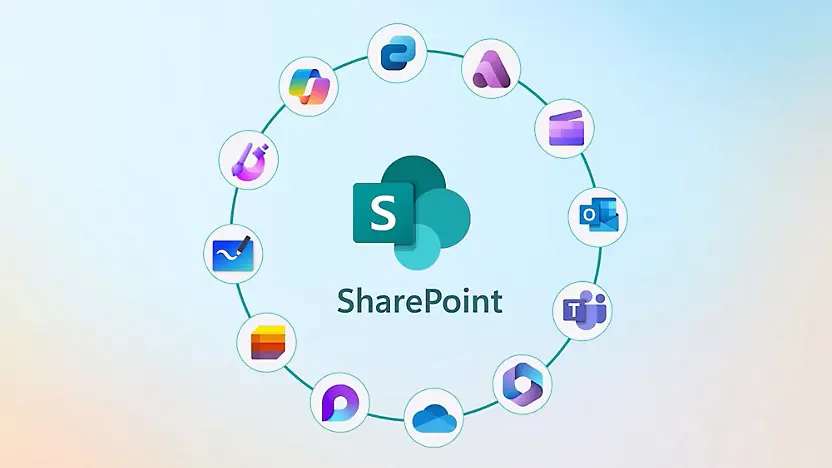
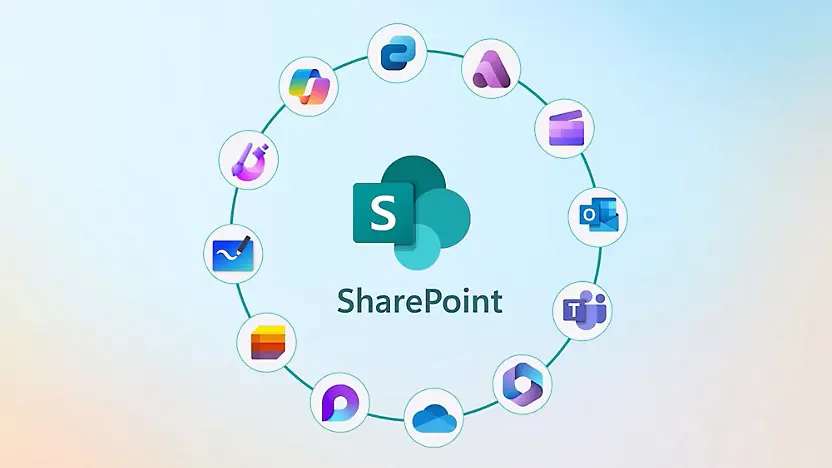
Key Features of SharePoint
Microsoft SharePoint features offer a powerful set of tools designed to help businesses manage content, collaborate effectively, and automate routine tasks. Here are its core features explained simply and clearly:
Document Libraries & Version Control
SharePoint lets you store files in organized libraries. Like folders in a smart cabinet. You can check files in and out, track all edits with version history, and see who made which changes. Gone are the days of emailing different copies back and forth.
Team and Communication Sites
You can create dedicated “sites” for teams, projects, or whole departments. Team Sites help your group share updates, documents, calendars, and news. Communication Sites are more polished pages meant for broadcasting company-wide announcements.
Lists for Structured Data
Instead of using spreadsheets, SharePoint lets you create “lists” to store structured information, like task trackers, contact lists, or issue logs. These can be filtered, sorted, and customized, much like a mini-database.
Search & Discovery
A built-in, enterprise-grade search engine helps employees find documents, pages, and people quickly. You can use filters, metadata tags, and keyword search to locate what you need, fast.
Workflow Automation
SharePoint integrates with Power Automate to automate tasks like document approvals, notifications, and reminders. Imagine a form filled out by staff that automatically sends approval requests without manual intervention needed.
Security & Governance
With role-based permissions and access controls, SharePoint ensures only the right people see or edit certain content. It also supports data encryption, retention policies, audit logs, and integrations with security tools like Microsoft Defender.
Integration with Microsoft 365 & Apps
Seamlessly connects with Teams, OneDrive, Outlook, Power Apps, Power BI, and even mobile apps. This means you can open, edit, share files, or view data. All without leaving the tools you already use.
Scalability & Remote Access
As part of Microsoft SharePoint for business and Microsoft 365, SharePoint Online allows businesses to scale up or down easily, adding sites or users as needed. Since it’s cloud-based and has mobile apps, employees can access it from anywhere such as office, home, or on the go.
Why these features matter for your business:
- Centralized Control: no more scattered files across emails or desktops
- Real-time collaboration: multiple people can work on a document at once
- Automated processes: cut down on manual tasks and errors
- Strong security: ensures compliance and protects sensitive data
- Easy to adopt: works with familiar Microsoft tools and has an intuitive interface
Simplify Your Decision with GEM365
Get in touch with GEM365 to guide you through the process and get consultation for free.
How Businesses Use SharePoint in Real Life
Microsoft SharePoint is actively transforming how businesses use SharePoint to store data, collaborate, and automate workflows. Here are several practical uses:
Document Management & Legal Records
Law firms and legal departments use SharePoint to securely store case files, contracts, and legal notices. They organize documents with tags like “case number” or “client name,” track version history, and restrict access so only authorized staff can view or edit sensitive files.
Project & Construction Management
Construction firms create dedicated SharePoint sites for each project. These sites combine task lists, calendars, document libraries, and integration with Teams. Letting engineers upload site photos and blueprints from the field via mobile devices.
HR Portals & Onboarding
HR teams build portals with training modules, policy documents, and employee handbooks. New hires can fill forms, track approval workflows, and access resources—all from one hub.
Internal Wikis & Knowledge Bases
IT and support teams create internal wikis containing FAQs, troubleshooting steps, and standard policies. These knowledge bases use robust search and discussion boards to help employees self-serve and reduce support requests.
Contract & Invoice Automation
Companies use SharePoint Premium with AI and Power Automate to process contracts and invoices. The platform can extract key data, like dates and vendor names, route items for approval, and log changes automatically.
Process Automation & Ticketing Systems
Many use SharePoint lists with Power Automate to build lightweight ticketing systems—such as for leave requests or staff onboarding. These setups assign tasks to Teams or send reminder emails to the right departments.
Company Intranets & Portal Sites
Global companies deploy branded intranets on SharePoint. These platforms integrate news, user directories, document libraries, and approval systems, resulting in better communication and higher engagement.
Digital Asset & Sales Resource Management
Sales and marketing teams store materials—like product presentations and brand assets—in SharePoint. AI-powered tagging and search ensure teams always find current versions, and approvals can be automated before publication.
Why these real-world uses matter:
- Centralization: Everything lives in one platform like files, tasks, forms, approvals.
- Efficiency: Automations reduce manual tasks and errors.
- Security & Compliance: Access control, audit logs, version history, and data retention help meet regulatory standards.
- Remote Access: Cloud-based and mobile-friendly, onesites connect field teams, new hires, and global offices.
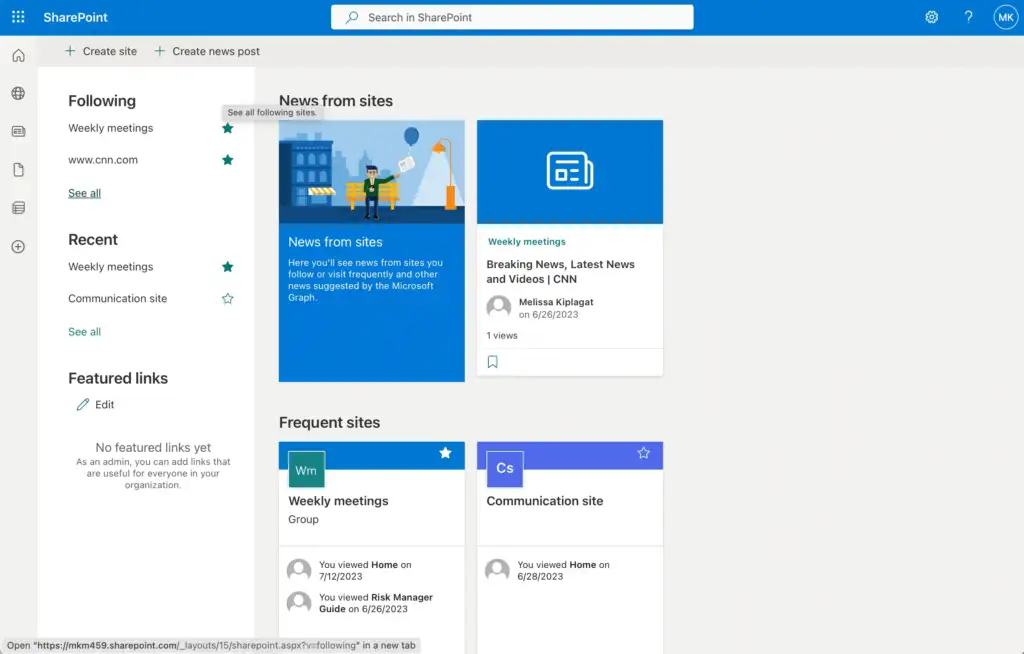
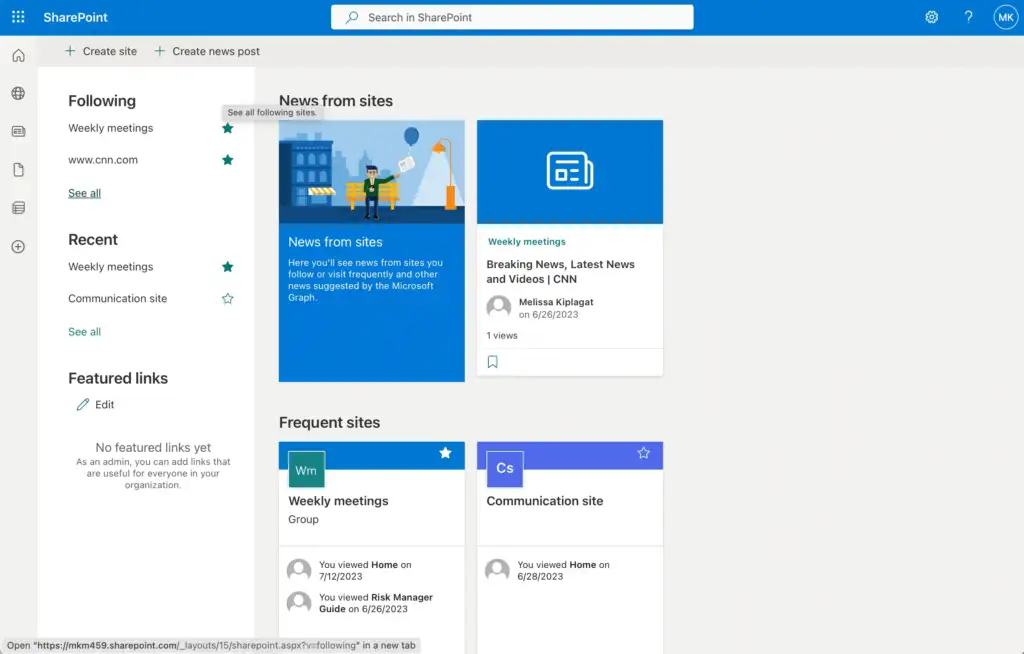
SharePoint vs. Other Tools (Google Drive, Dropbox)
When choosing where to store and collaborate on files, it’s important to know how SharePoint stacks up against simpler tools like Google Drive and Dropbox. Here’s a straightforward comparison:
Collaboration & Editing
- SharePoint offers real-time co-authoring through Office apps and integrates seamlessly with Teams and Outlook.
- Google Drive excels at live collaboration via Google Docs, Sheets, and Slides.
- Dropbox supports co-authoring and commenting but is more focused on file sharing and syncing.
Document Management & Version Control
- SharePoint tracks every change, restores old versions, tags with metadata, and enforces check-in/check-out workflows.
- Google Drive keeps some version history and uses powerful search.
- Dropbox tracks versions and allows password-protected shared links, but lacks advanced metadata or workflows.
Security & Permissions
- SharePoint is built for enterprise security with role-based access, multi-factor authentication, encryption, and compliance labels.
- Google Drive includes encryption and 2FA but has some risks with link sharing.
- Dropbox provides AES-256 encryption and link expiration, but with less granular controls.
Integration & Ecosystem
- SharePoint shines when fully using Microsoft 365 tools.
- Google Drive fits well within Google Workspace.
- Dropbox integrates widely but has weaker Microsoft Suite connections.
Ease of Use & Learning Curve
- SharePoint can be complex to set up and navigate.
- Google Drive is simple and intuitive.
- Dropbox is very user-friendly.
Cost & Storage
- SharePoint storage comes bundled with Microsoft 365 licenses.
- Google Drive offers free and paid tiers.
- Dropbox has free and paid plans.
Is SharePoint Right for Your Business?
Here’s a balanced look at when Microsoft SharePoint for business is a good match:
Best Fit When:
- You’re already in Microsoft 365 and use Teams, OneDrive, Outlook.
- You need strong document control and security.
- Automation is a priority.
- You need scalability and governance.
Proceed with Caution If:
- You lack IT support or your users aren’t tech-savvy.
- Mobility is critical with offline needs.
- Your budget is tight.
- You need deep analytics or a simple UI.
Final Thoughts
Microsoft SharePoint offers businesses a powerful and flexible platform for content management, collaboration, and process automation. Packed with features, it works best when paired with Microsoft 365 tools like Teams, OneDrive, and Power Automate. It can help simplify teamwork, boost efficiency, enhance security, and scale across organizations.
If your company already uses Microsoft 365, embracing SharePoint can feel natural, giving your teams a central “digital HQ” for files, tasks, and knowledge. But it’s not for everyone. It requires investment in training and IT support. For smaller teams wanting quick mobile access or low maintenance, lighter tools may be better.
Table of Contents
Read more
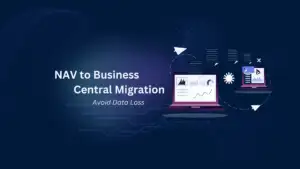
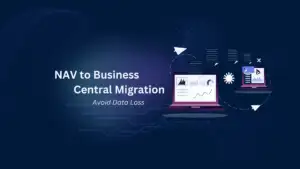
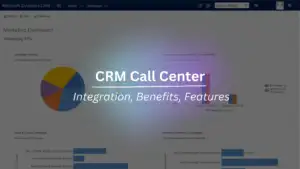
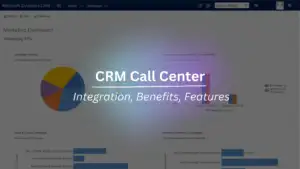
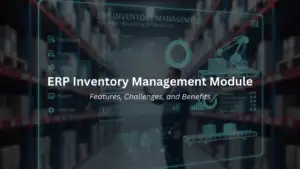
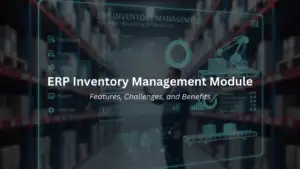
ERP Inventory Management Module: Features, Challenges, and Benefits
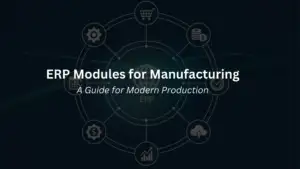
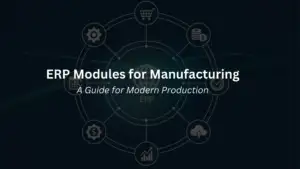
ERP Modules for Manufacturing: A Guide for Modern Production