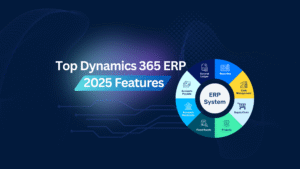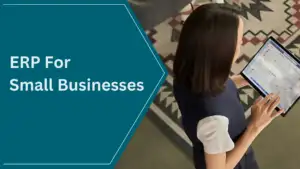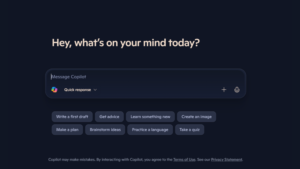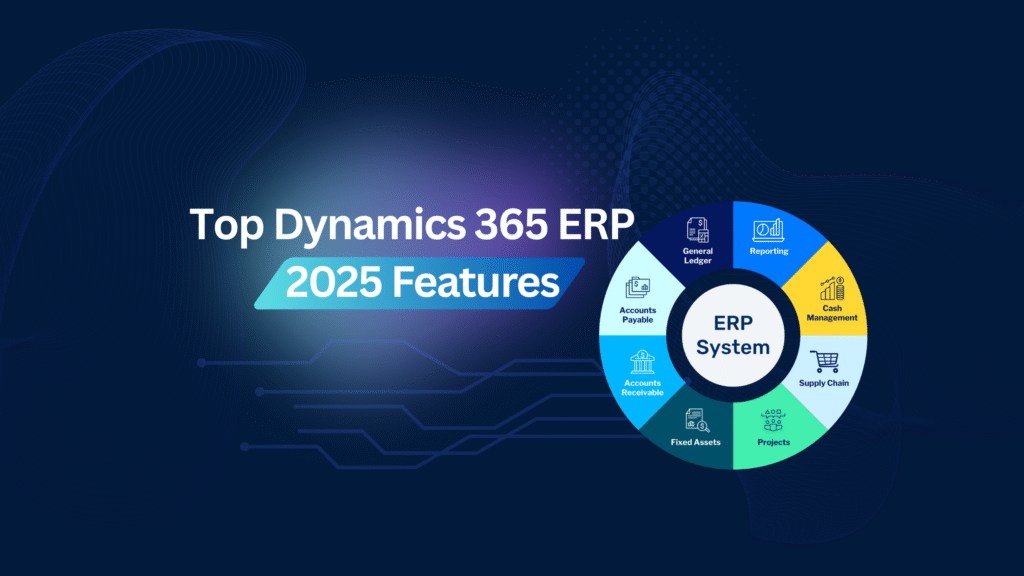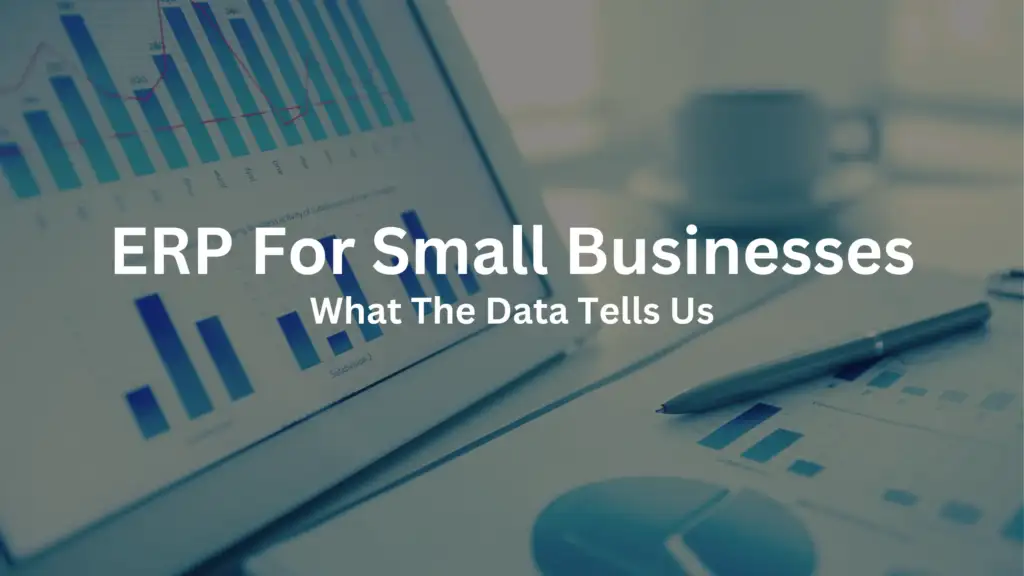Nikoo Samadi
After nearly two decades of connecting people around the world, Skype is ending. Microsoft officially retired the platform on May 5th, 2025. With Skype discontinued, users are now encouraged to switch to Microsoft Teams, the official replacement built for the modern world.
For many of us, Skype was the first app that made video calls feel effortless. Whether it was chatting with friends abroad, attending remote job interviews, or staying in touch with family, it introduced a new way to connect.
But times have changed, and so have our communication tools. Microsoft is now focusing on Microsoft Teams, a more modern, integrated platform designed not just for calls, but for full collaboration.
A Quick Look Back at Skype
Skype was founded in 2003 by Niklas Zennström from Sweden and Janus Friis from Denmark. It quickly became one of the most recognized names in internet communication.
Long before Zoom and Teams became the norm, Skype made it possible to video call friends and family from a laptop or mobile device. It was the first real experience many of us had with live video chat. In fact, Skype was named the sixth most-downloaded mobile app of the 2010s.
Still, as digital communication needs change, especially with the rise of remote and hybrid work, users wanted more than just video calls. They needed messaging, file sharing, scheduling, and collaboration tools in one place. That’s when Microsoft Teams started stepping into the spotlight as the ideal Skype replacement.
Why Microsoft Ended Skype
As much as Skype shaped the early days of online communication, it struggled to keep up with today’s connected world. People needed more than one-on-one video calls. They wanted team messaging, shared workspaces, integrated calendars, and project collaboration.
Microsoft recognized this shift and began investing in a more powerful solution: Microsoft Teams. Originally launched in 2017, Teams was built from the ground up for modern business and group collaboration.
Instead of maintaining two separate apps, Microsoft decided to streamline its communication tools. Skype is discontinued, and Microsoft is guiding users toward Teams, a platform better suited for both work and personal communication in today’s hybrid world.
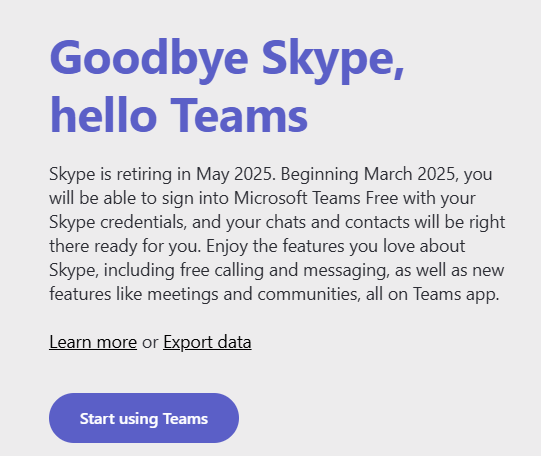
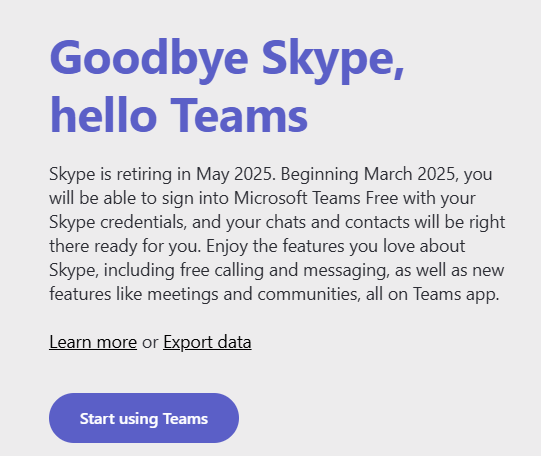
What’s Different About Microsoft Teams?
At first glance, Microsoft Teams might look like just another calling app, but it’s so much more. Where Skype was focused on video and chat, Teams adds structure, flexibility, and deeper integration across tools.
Here’s a quick comparison:
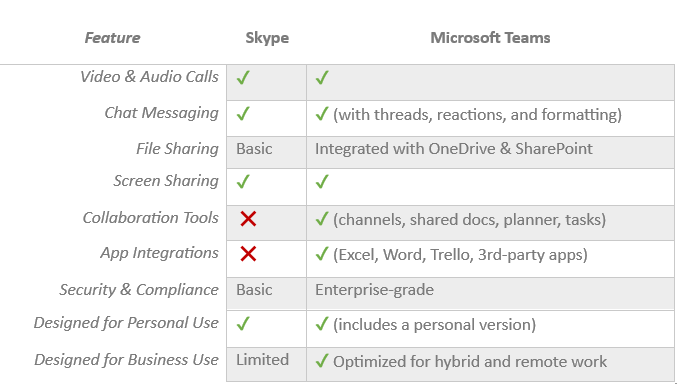
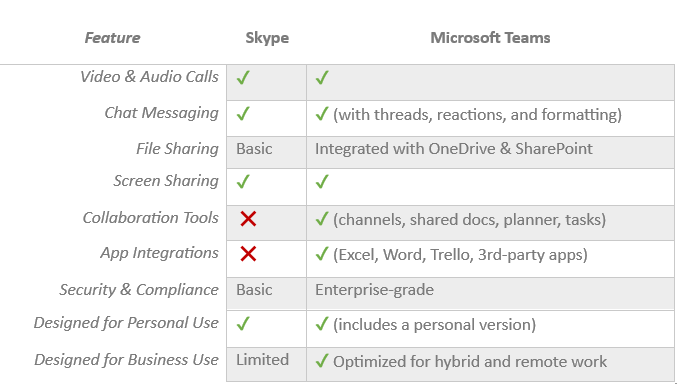
Step-by-Step Guide to Switch from Skype to Microsoft Teams
If you’re wondering how to switch from Skype to Microsoft Teams, it’s easier than you think. Here’s how to get started:
- Download Microsoft Teams
It’s available on Windows, macOS, Android, iOS—or you can use it in your browser. - Sign in with your Microsoft account
If you used Skype with a Microsoft login, use the same credentials for Teams. - Choose the right version
Teams has both a personal version and a business version. If you’re chatting with friends or family, select “For personal use.” - Explore the layout
Teams has a different interface than Skype. Try starting a chat, making a video call, or sharing a file with someone you trust to get used to it. - Use Teams across your devices
It syncs seamlessly across phone, tablet, and computer.
Whether you’re a long-time Skype user or just learning about the transition, making the switch from Skype to Microsoft Teams doesn’t have to be complicated.
So, What Is Microsoft Teams, Really?
If you’re new to Teams, it might look like “just another video calling app.” But it’s actually a one-stop platform that helps you stay connected, work together, and keep everything organized, Teams is simply a hub for communication and collaboration. Imagine if Skype, WhatsApp, Google Docs, and Zoom all came together in one app, that’s Microsoft Teams.
You can:
- Chat one-on-one or in groups: organized by topic or project
- Make video and voice calls: even with large groups
- Share and work on files: co-edit Word, Excel, or PowerPoint in real time
- Create shared task lists: to track responsibilities and deadlines
- Set up meetings and calendar events: with built-in video links
- Add apps and bots: like polls, reminders, and integrations
- Use it on any device: everything syncs across desktop and mobile
You don’t need to be in an office to use Teams. Whether you’re planning a trip, managing a group project, or staying in touch with family, it offers all the features Skype lacked.
Final Thoughts
Skype is ending, and while that may feel bittersweet, it marks the beginning of something more powerful.
Skype gave us a way to connect when we needed it most. It was reliable, simple, and a digital part of our lives for years. But now, it’s time for a new chapter.
Microsoft Teams picks up where Skype left off and expands on it. With deeper collaboration, built-in productivity tools, and flexibility for both work and life, Teams is built for how we connect today.
If you haven’t tried it yet, this is the perfect time to make the switch. You might be surprised how easily it fits into your daily life and how much more it can do.