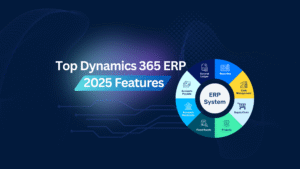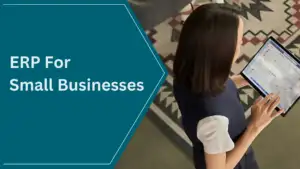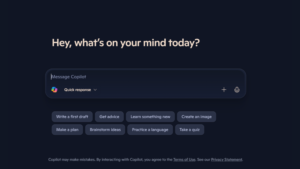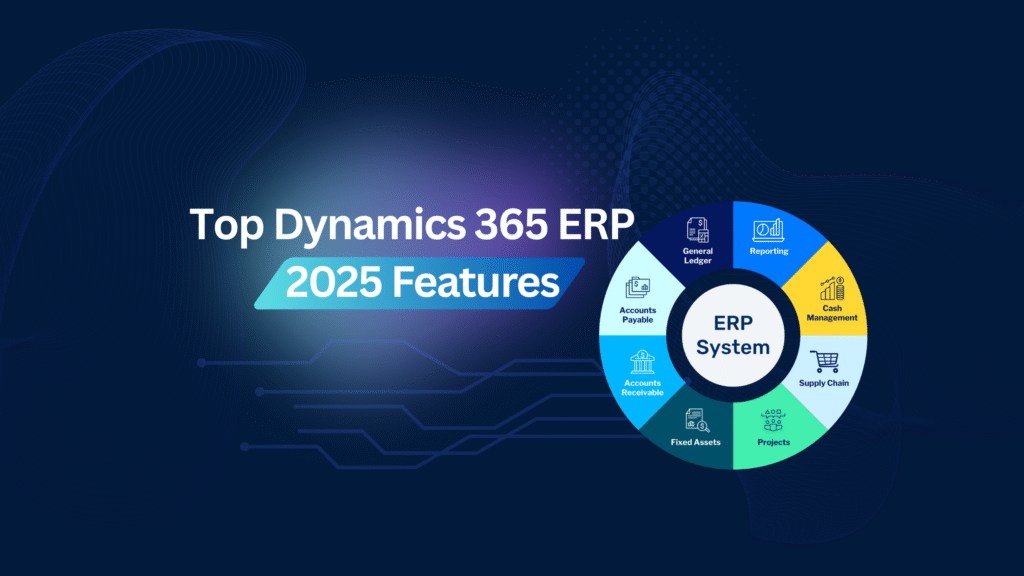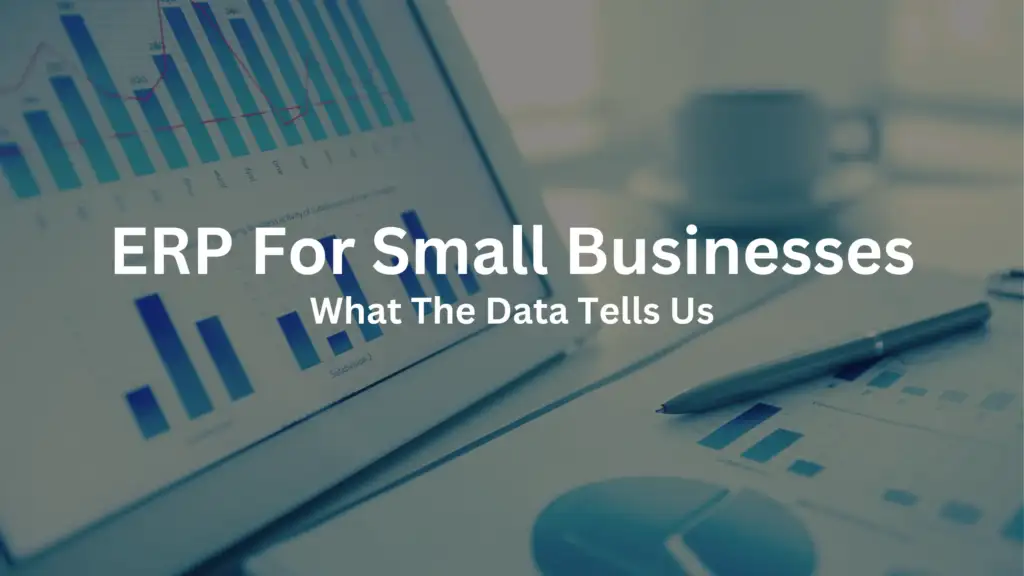Nikoo Samadi
Hearing “Microsoft 365 apps” can feel overwhelming and honestly, a little confusing. We all know Microsoft offers a big set of tools that help businesses work better, but what does each app actually do? And do you really need to use all of them?
If you’re new to Microsoft 365 or just want to find the tools that match your needs and style, this blog is for you. Each app will be explained in a simple, easy-to-understand way to answer all your questions.
Common Microsoft 365 Applications
Let’s start with the apps you’ve probably heard of and worked with. Word is for writing documents. Excel helps you organize and work with numbers. PowerPoint lets you create slide-based presentations. Outlook handles your email and calendar. OneNote is a digital notebook for notes and lists. Teams is for chat, video calls, and working on files with others in real time.
These tools are great for handling everyday tasks on your own or in small groups. However, what if you’re working with a larger team or need a central hub to keep everything organized across departments?
That’s where the apps mentioned below come in:
SharePoint
Used to create team sites, private websites where groups can store documents, share announcements, and organize project work. It’s helpful when you need a central place to manage files and updates across a team or department. For example, if a file is shared on SharePoint, any changes you make to that file will also be visible to everyone who has access. As a result, it keeps everyone on the same page.
Planner
A simple tool for organizing tasks within a team. You can make a board, create to-dos, assign them to people, and track progress. It’s great for keeping small projects on schedule without needing complex project management software.
Lists
Lets you track and manage information like inventory, support tickets, or employee details in a structured table. It’s more dynamic than Excel for ongoing updates, especially when working with others.
Power Automate
Helps you save time by automating routine tasks. You can set up automatic workflows, for example, when a file is added to a folder, it gets copied somewhere else or a notification is sent. It’s useful for reducing manual steps.
Power Apps
Lets you build simple apps to collect or show information, no coding required. For instance, you can create a form for employees to report issues or a small app to display customer data from a spreadsheet.
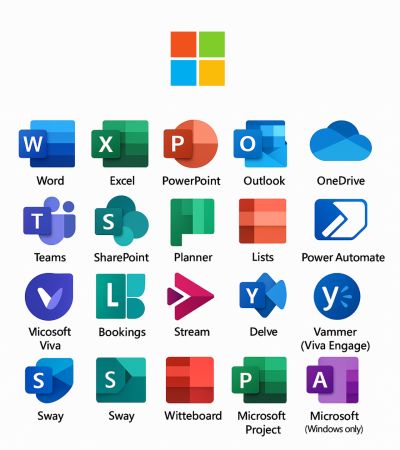
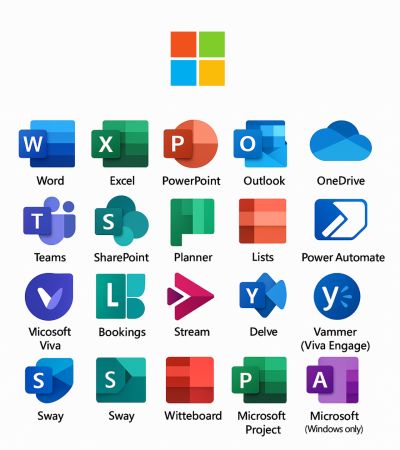
Power BI
A tool for visualizing data. It connects to your files or databases and creates reports and dashboards. It helps you spot trends, monitor performance, and make better decisions based on real numbers.
Forms
Makes it easy to create surveys, quizzes, and feedback forms. You send a link, people fill it out, and the answers are collected in one place. It’s useful for quick check-ins, event planning, or gathering opinions.
Bookings
Lets customers book appointments with you or your team through a public page. Useful for service-based businesses or internal team scheduling.
Stream
A video platform where your organization can upload, share, and watch recordings (like training videos or meeting recordings). It’s integrated with Teams and SharePoint.
Delve
Helps you discover documents and updates related to your work by showing what others you collaborate with are working on. Not used as much these days, but still part of some plans.
Yammer (now part of Viva Engage)
An internal social network for companies, kind of like a private Facebook for work. People can post updates, ask questions, and join communities.
Microsoft Viva
A newer platform focused on employee experience. It includes tools for learning, wellbeing, insights, and internal communication. Think of it as a way to support employee growth and connection.
Sway
A simple tool to create online presentations, newsletters, or reports. It’s more visual and web-based than PowerPoint.
Whiteboard
A collaborative digital whiteboard, good for brainstorming, sketching out ideas, or teaching. Multiple people can draw and write at the same time.
Microsoft Lists
Helps you create, manage, and share structured lists to keep track of issues, assets, contacts, or anything your team needs to organize.
Microsoft Project
A more advanced tool for planning, scheduling, and managing complex projects, ideal for project managers.
Microsoft Whiteboard
A digital canvas for brainstorming and collaboration, great during meetings or planning sessions.
Microsoft Sway
Lets you build interactive reports, newsletters, or presentations quickly, without needing design skills.
Not Sure Which Microsoft 365 Application Is For You?
GEM365 is here to help you choose the right Microsoft 365 application for your business.
Microsoft Bookings
Useful for businesses that take appointments. Allows customers to schedule meetings with your team online.
Microsoft Visio
Used to create diagrams, flowcharts, and org charts. Helpful for mapping processes and systems visually.
Microsoft Access (Windows only)
A database tool for creating and managing larger sets of structured data. It’s often used in internal business apps.
Microsoft Publisher (Windows only)
A desktop publishing app for creating simple brochures, flyers, or print materials.
Microsoft Stream
A secure platform to upload, organize, and share video content. It’s often used for training videos or company updates.
Delve
Shows you personalized content across Microsoft 365 based on what you’re working on and who you work with.
Microsoft Viva (Employee Experience Platform)
- Connections: Gives employees a personalized view of company news, resources, and tools.
- Insights: Offers data-driven insights to improve productivity and well-being.
- Topics: Uses AI to organize knowledge and highlight key topics in your organization.
- Learning: Centralizes learning content from LinkedIn Learning, Microsoft Learn, and others.
- Goals: Helps align team work with company goals using OKRs.
- Engage: A refreshed version of Yammer for social connections at work.
Power Apps
A low-code platform to build custom business apps without needing a developer background.
Clipchamp
A simple online video editor, now part of Microsoft 365 — useful for creating social media content or internal videos.
Loop (still rolling out)
A new way to collaborate in real-time using flexible components that sync across Microsoft apps like Teams, Outlook, and Word.
Final Thoughts
Whether you’re just getting started with Microsoft 365 or trying to figure out which apps fit your workflow, understanding what each one does can make a big difference. You don’t have to use everything at once. Start with the basics, explore at your own pace, and add tools as your needs grow. Microsoft 365 is designed to support the way you work, whatever that looks like. With GEM365 we’ll help you choose the right Microsoft 365 application for your business.